The internet is full of data, ranging from sales data to consumer trends. As such, businesses are now finding just how crucial it can be to analyze such data. But before you can analyze this data you would first have to extract it and store it in a usable format. And that's beside the fact that you would have to filter out the unnecessary data to reduce the margin of error that arises during the analysis stage.
This is where Screen Scraper comes in, this tool is capable of mining data from websites and storing the contents in various formats. Today we will be looking at the Screen Scraper Tutorial. Although the tool is easy to use, some programming knowledge will come in handy especially when dealing with complex scraping projects.
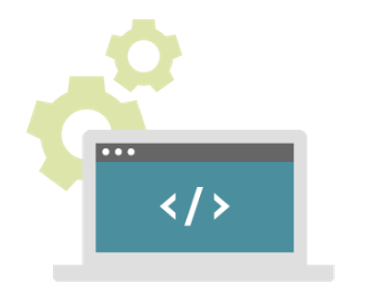
Downloading And Installing The Software
Screen Scraper is available on all major operating systems; you can, therefore, download a copy of the program from its official homepage. Currently, the service is offered in three different packages: the basic free version, the pro version which goes for $549 and the enterprise version which is available for $2799. It's important to note that you can test the paid version for 30 days and this is recommended to avoid paying for a service that might not suit your needs. Go ahead and install the program and complete the setup.
Proxy Server Setup
Screen Scraper relies on recording the responses between a web server and your web browser. For this to happen, you will need to configure a proxy server. Essentially, a proxy server sits between a browser and a web server, each time you click on a link your browser will send a request to a target server.
Go ahead and configure your browser to use the Proxy Session, there are tutorials on how you can go about this task on each browser. Once set your browser will send all requests through screen scraper's proxy. These requests are what the Screen Scraper relies on. They are also known as Proxy transactions.
Multiple proxy transactions may be contained in a single click. The scrapper, therefore, has to filter out and identify only the useful transactions. These are what will use in the next step.
Recording HTTP Transactions
Launch the browser that is now using the proxy server and go to any URL, Screen scraper will automatically record this operation, and it will be available in the HTTP transactions table.
You can click on the individual transaction to view details such as HTTP headers as well as POST data.
Generating Scrapeable File
Kick off by creating a new scraping session. This will contain all of the files and other objects that will allow you to extract content from a given website. The transactions regarding this new project are viewed by clicking on progress tab. It's important to note that each of these operations can be used to create a scrapeable file by just selecting 'Generate scrapeable file' in the drop-down panel.
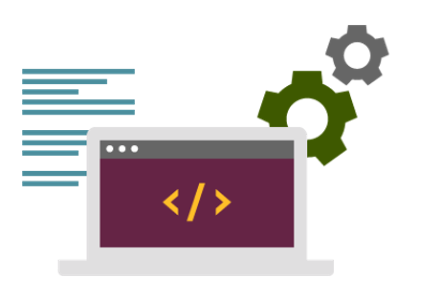
Creating Extractor Pattern
An extractor pattern is a block of code that contains special tokens which will match the pieces of data that you want to extract. They are text labels surrounded by delimiters '@~.' This is where a good understanding of HTML will come in as you will have to add extractor tokens followed by the names and individual attributes.
Post a comment