Over the last decade, the internet has become a treasure-trove of content. From academic to shopping, each day new content is being uploaded. As such, it has become the primary source for such materials. It's, therefore, no wonder if you find yourself in need of downloading images for projects or even image-based guides. While you can manually download each individual photo, this can be cumbersome especially when you are dealing with multiple images. The only way to go with such a project would be by bulk downloading the images using a third party extension or software.

Why You Might Want To Download Images In Bulk
1. If you have a blog project and you need to grab screenshots of various guides. In such a case you would need to download multiple photos as well as save them individually, therefore automating this process will come in handy.
2. When you need to keep a local copy of your favorite images, in such a case, it will make much more sense to grab all of your favorite photos at a single go instead of having to download them individually when needed. This will save you time in the long run.
3. If you have an intermittent internet connection, to avoid delays on slow networks while working on a project, it's advisable to download all images that you might need to work on in order to prevent delays.
There are a few well-known ways of downloading images in bulk, most notably would be browser extensions. Let's go ahead and look at some of them:
1. Image Downloader
This is one of the best Chrome extensions. Currently, it has over 250000 users, and its development is well supported which means you will encounter fewer bugs compared to other extensions. You can download it from the chrome store, and upon successful installation, you will notice the 'Image Downloader' icon on your toolbar. Go ahead and click it launch its drop-down menu. This will allow you to select the images you want to download and even specify the local folder you wish to save them in.
If you want to download all images from a specified website automatically you can do so, what's even better is that you can specify the minimum pixel sizes so as to avoid downloading website elements such as icons.
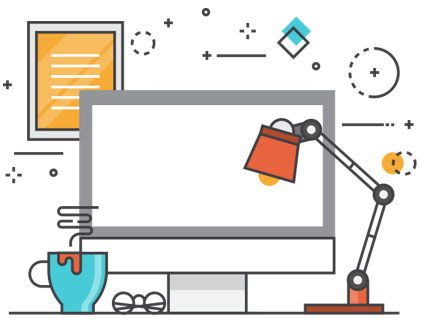
2. Bulk Download Images (ZIG)
If you are tired of downloading images that do not meet your needs, then this the tool for you. This extension offers the ability to change which type of files you want to download, resolution as well as linked images and even image size. And if you are working on a large project you don't have to worry: this tool can download images from multiple tabs and even multiple Сhrome windows. You can also set image rules such as grabbing images in favicon, CSS stylesheets, Meta, and in HTML5 canvas.
The tool also is also capable of automatically renaming images according to your specific needs. These are then saved locally in well-labeled folders for easy access.
Post a comment