Back to list
Additional information
Use Suggestions to find new relevant queries for your website.
Semalt web-analytics tool offers you to use keyword suggestions that are considered to be more relevant for your website. In order to select the most relevant keywords for your website, you should perform the following tasks:
- Click Suggestions in the section Website positions.
- Check the checkbox next to the required word.
- Select one of the items:
- Add to my keywords group
- Add to new keywords group (Choose a new name for the selected keyword group).
- Click Add keywords.

Perform complex analysis of your competitors
We cannot but mention another feature of work with keywords you use in the project. Each user can compare positions of keywords added to their projects with the results of their competitors. In order to perform this analysis, you should perform the following tasks:
- In the section Website positions select the required keyword and click it with the left mouse key.
- You will see the information about this keyword.
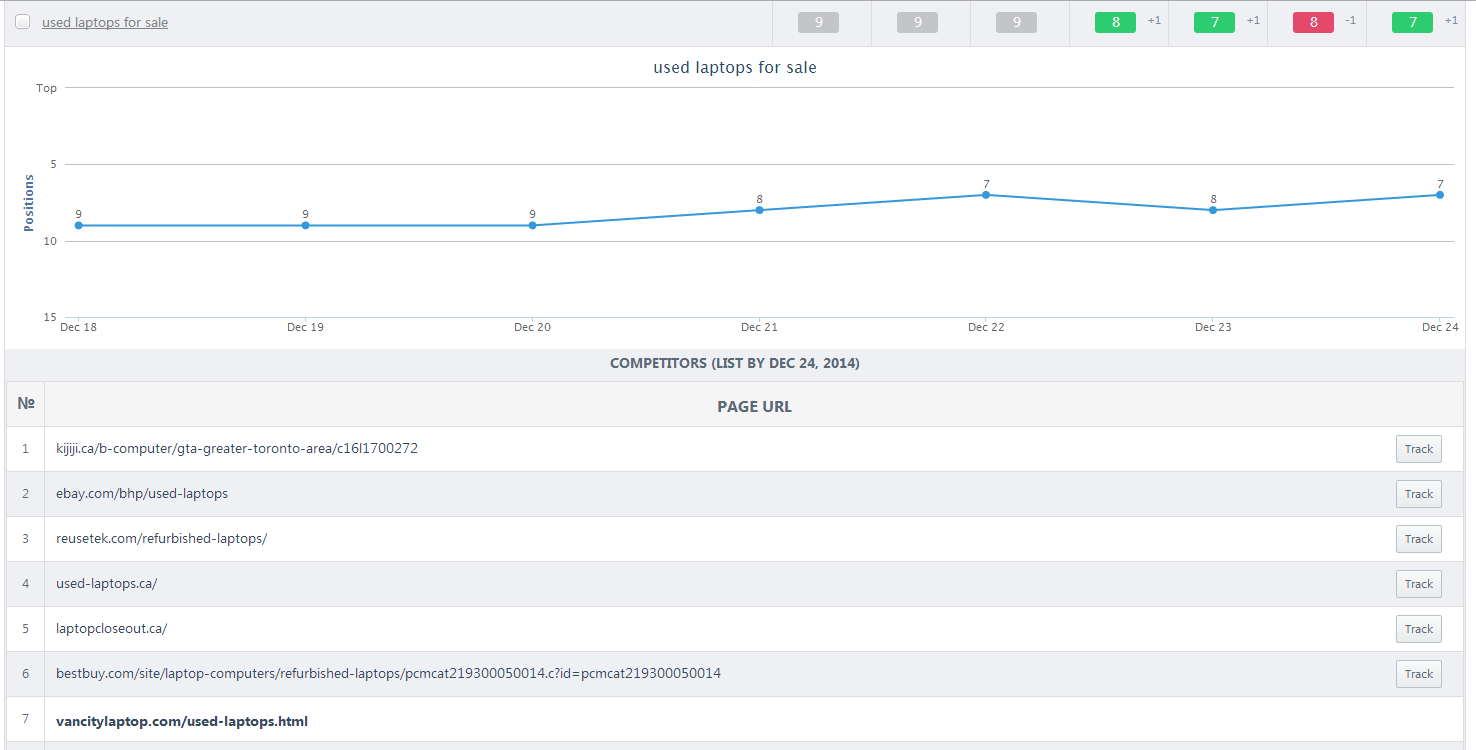
Under the diagram the user can see the Competitors list for the selected date range. The user can see the information about their competitors’ positions on the selected search engine results and a Page URL of the competitor.
Clicking the button Track, the user can analyze a website of the selected competitor.
- You have to choose a name for this project and click OK.
- The selected competitor will be displayed as a separate project in the user account.
Analyze your website efficiency by creating notes.
You can make notes for the selected projects. This feature will be appreciated by the users who make alterations on their websites and want to study the results and keyword position changes after their websites has been edited. You should perform the following tasks to create notes in the selected project:
- Find the required date in the section Website positions and click Create note.
- Enter the title of your note in the field My Note. Type the text in the field below and click Save note.
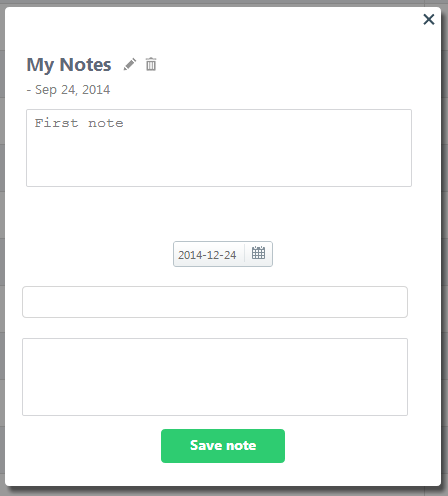
There is another method of creating a note:
Click the button Note List in the section Website positions.
- Click Add note.
- Choose a date of creation.
- Enter the title of your note in the field My Note. Type the text in the field below and click Save note.
Edit notes
In order to edit a note in the selected project, you shall perform the following tasks:
- Click Note List in the section Website positions.
- Click Edit title next to the required note.
- Make the necessary changes and click Save.
- Click Note List in the section Website positions.
- Click Delete note next to the required note.
- Click Yes to confirm your decision.
Get information about errors made on the website
Each time the user opens the project, they see the information board with the sign ATTENTION! This section shows the errors that must be fixed to improve website position and indexing on Google search engine. You should click the button Click here to see more details on the errors found on the website. You can read more information about errors in the section Website Analyzer.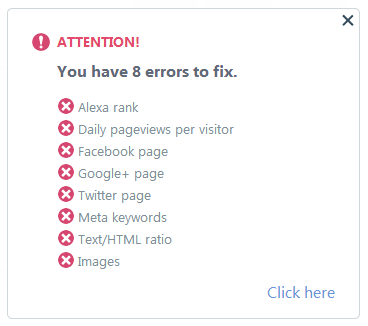
Ask our consultant a question
If you have problems with data output or face some difficulties while working with the projects click Support.Type your question to the special field and click Send message. The user receives answers to their question to the email address specified in the account.








