Back to list
Adding new project
Adding a new project to the Semalt account allows the user to effectively track keyword positions changes for the selected website and search engine.
You can also:
- Analyze the website for errors in the section - Website Analyzer;
- Identify and track the direct competition in the section - Competitors;
- Generate and send a report on the position changes in the section – Report Center.
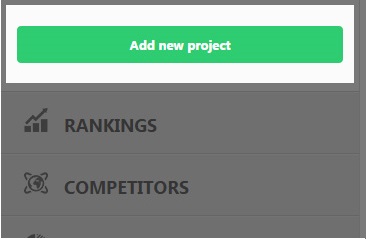
- Go to your Semalt account and click the button Add new project.
- Fill in the fields: Project name; Page URL; Keywords. After that click the button Next.
- Confirm or cancel the keywords offered for the site you analyze. This keywords list is based on the user search activity data. The analysis conducted applying the offered keywords list opens up new opportunities and helps to highlight key points for future work. Once you select suggested words for the project, click the button Next.
- Select one or some Google search engines provided for domain zones typical for each country and that perform search in local languages. Once you select a search engine, click the button Done.
You have successfully added a new project to your Semalt account.
The new project will be displayed in the section Rankings. In order to get full information about this project, left-click it in the menu Rankings Dashboard.
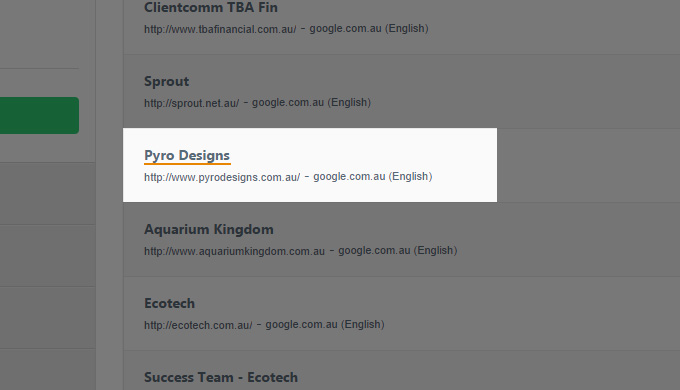
-
What should I type in the field Project name?
-
What should I type in the field Page URL?
-
What should I type in the field Keywords?
You can add and remove the necessary keywords on any step of work with Semalt.
-
How can I quickly add a list of keywords to the new project?
-
Should I add the suggested words?
-
What number of search engines should I add?








