Back to list
Project information
The Dashboard page shows the information about projects added to the user account
It contains the following details:
- Project name;
- URL of the target page;
- Search engine domain zone;
- Keyword positions changes;
- Action zone;
- Keywords added to the project.
As you hover the cursor over page elements, you can see tips and descriptions for each function.
Click on the project name to get more details on this project.
In order to find the necessary project, enter the website URL in the field Project filter.
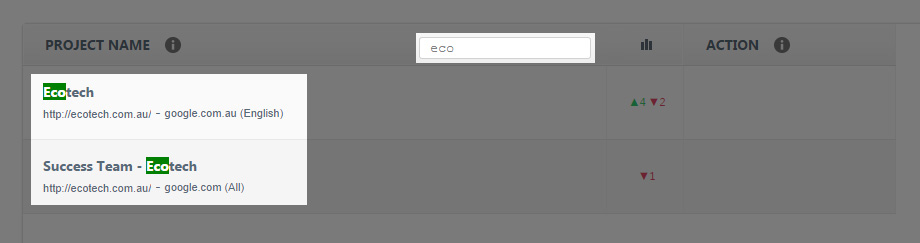
Action – the set of features applied when working with an analyzed project. This block includes the following features:
- Add keywords – the button allows to add keywords to the selected project.
- Add search engine – the button allows to add new search engines to the selected project.
- Edit project name - the button allows to edit the project name.
- Save keyword list – the button allows to save keywords to .txt and .csv formats.
- Update positions - the button allows to update positions for the selected project.
- Delete project – the button allows to delete the selected project.
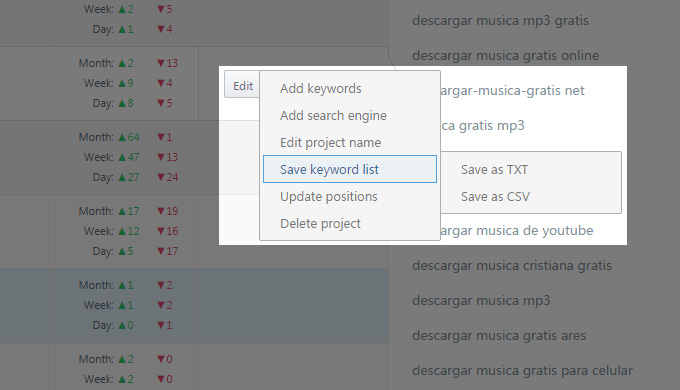
Position changes block shows the information about keyword positions changes in the selected project.
Show positions – the button allows to view keywords and their positions for the current day.
- Show all - the button allows to view keywords and their positions for the entire time.
- Update all positions now – the button allows to update positions for all the projects created in the account.
- Add new project – the button allows to add a new project to the user account.
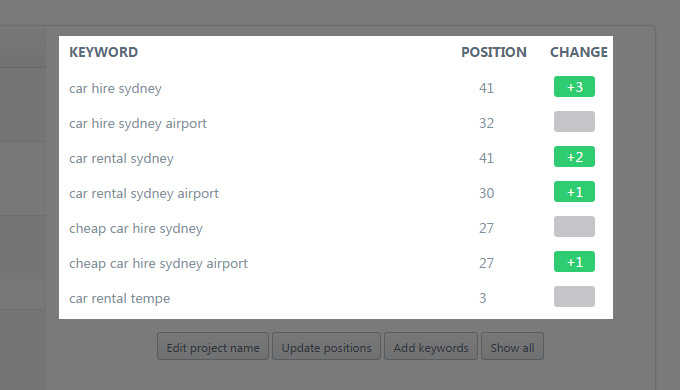
-
How can I quickly find the necessary project from my list?
-
How can I add keywords to the project?
-
How can I add a new search engine to the project?
-
How can I change the project name?
-
How can I save the list of keywords added to the project?
-
How can I update positions for the selected project?
-
How can I remove the project?
-
How can I check positions in my account?








